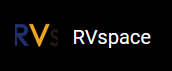Updating Kernel Image on VisionFive 2
Perform the following steps to update the kernel image on VisionFive 2:
- Flashing Debian image to SD card, it is mandatory to start VisionFive
2 normally
once.Tip:
- Flash Debian OS into a Micro-SD card as described in the Flashing OS to a Micro-SD Card section in the VisionFive 2 Single Board Computer Quick Start Guide.
- The Debian image version used in this step is
starfive-jh7110-VF2_515_v2.5.0-69.
Link: https://debian.starfivetech.com/
The corresponding software version is VisionFive2 Software v2.5.0.
Link: https://github.com/starfive-tech/VisionFive2/releases/tag/VF2_v2.5.0
Figure 1. VisionFive 2 Startup Output Example 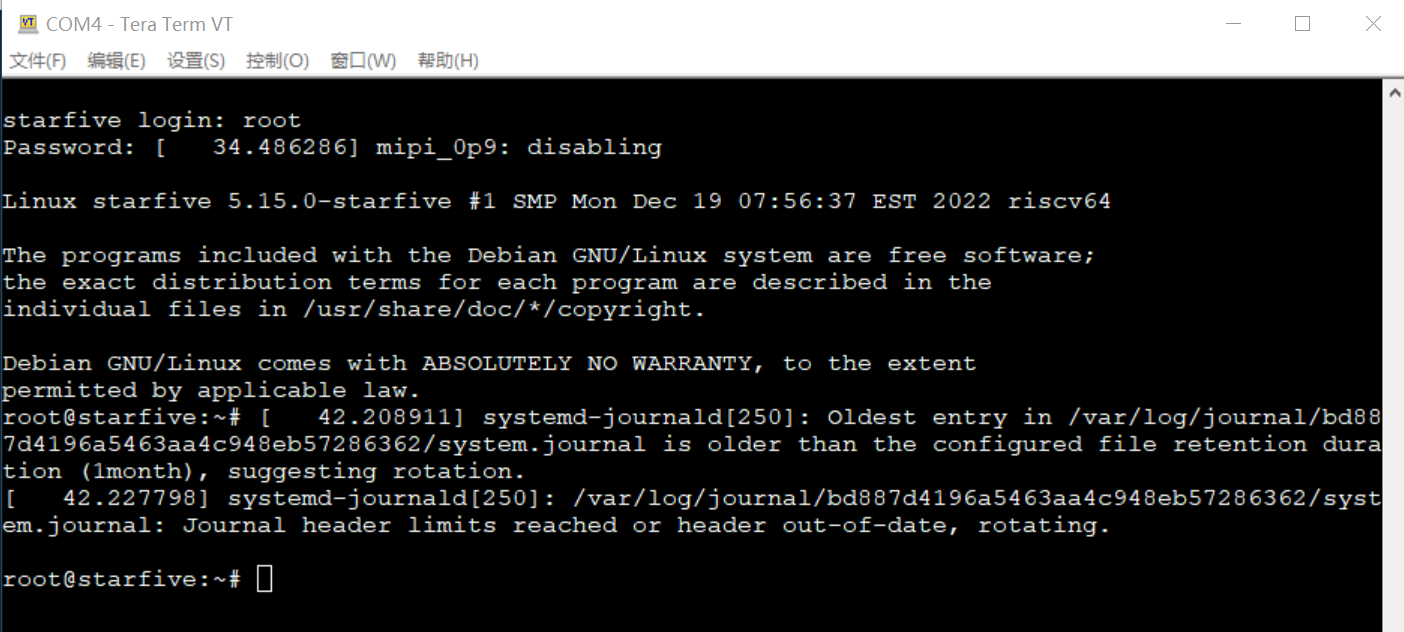
- Insert an SD card and perform mount operations under Ubuntu development
environment:
- Perform the following command to list
devices:
fdisk -l
Figure 2. Example Output 
- Execute the following command to
mount:
sudo mount /dev/sdc2 /media/<Username>/root/boot
Example command:sudo mount /dev/sdc2 /media/yzx/root/boot
- Perform the following command to list
devices:
- Execute the following command and copy the generated kernel files to
/media/<Username>/root/boot/boot:
sudo cp boot/vmlinuz-5.15.0-starfive /media/<Username>/root/boot/boot && sync sudo cp boot/config-5.15.0-starfive /media/<Username>/root/boot/boot && sync sudo cp boot/System.map-5.15.0-starfive /media/<Username>/root/boot/boot && sync
- Execute the following command and copy the generated
debimage packages to /media/<Username>/root/usr:sudo cp linux-image-5.15.0-starfive_5.15.0-starfive-1_riscv64.deb /media/<<Username>/ root/usr/ && sync sudo cp linux-libc-dev_5.15.0-starfive-1_riscv64.deb /media/<Username>/root/usr/ && sync sudo cp linux-headers-5.15.0-starfive_5.15.0-starfive-1_riscv64.deb /media/<Username>/root/usr/ && sync
- Download Docker offline install package and copy it to
/media/<username>/root/usr.Tip: Install package download path: https://github.com/carlosedp/riscv-bringup/releases/download/v1.0/docker-v20.10.2-dev_riscv64.deb
- Insert the SD card on VisionFive 2 and restart it to enter the emergency mode. Then enter the password starfive to login.
- Unplug the SD card first and then reinsert it on VisionFive
2. After successful
login, enter the /usr directory to install the
debpackage.Note: To install the package, execute the following commands in order.dpkg -i linux-headers-5.15.0-starfive_5.15.0-starfive-1_riscv64.deb dpkg -i linux-libc-dev_5.15.0-starfive-1_riscv64.deb dpkg -i linux-image-5.15.0-starfive_5.15.0-starfive-1_riscv64.deb
- Restart the system to enter the normal login interface, and enter the account and password.
- Execute the following commands to install Docker related dependency packages and
offline
packages:
apt install libip6tc2 libyajl2 conntrack ebtables ethtool iptables socat libyajl-dev dpkg –i docker-v20.10.2-dev_riscv64.deb