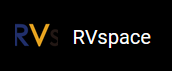Kernel Menu Configuration
Follow the steps below to enable the kernel configuration for USB.
- Under the root directory of
freelight-u-sdk, type the following command to
enter the kernel menu configuration GUI.
make linux-menuconfig - Enter the Device Drivers menu.
Figure 1. Device Drivers 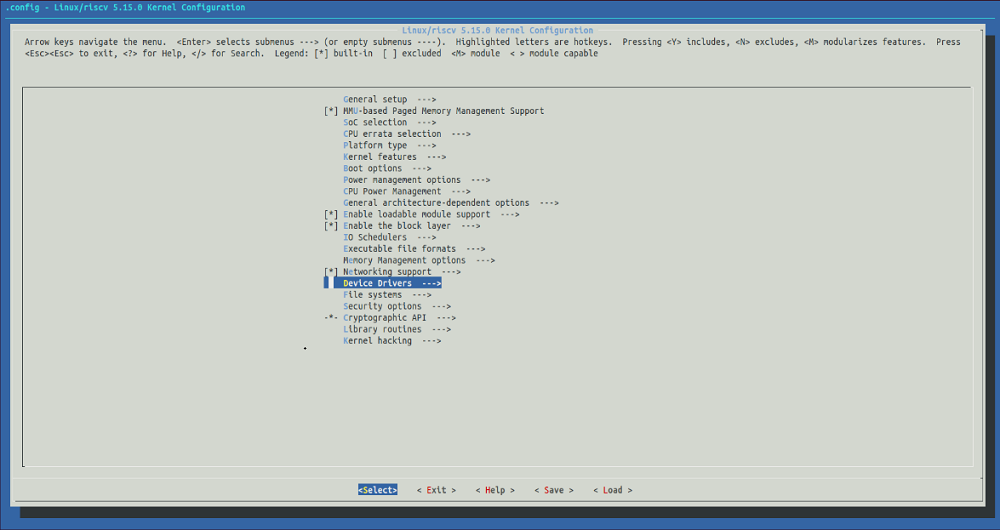
- Enter the USB Support menu.
Figure 2. USB Support 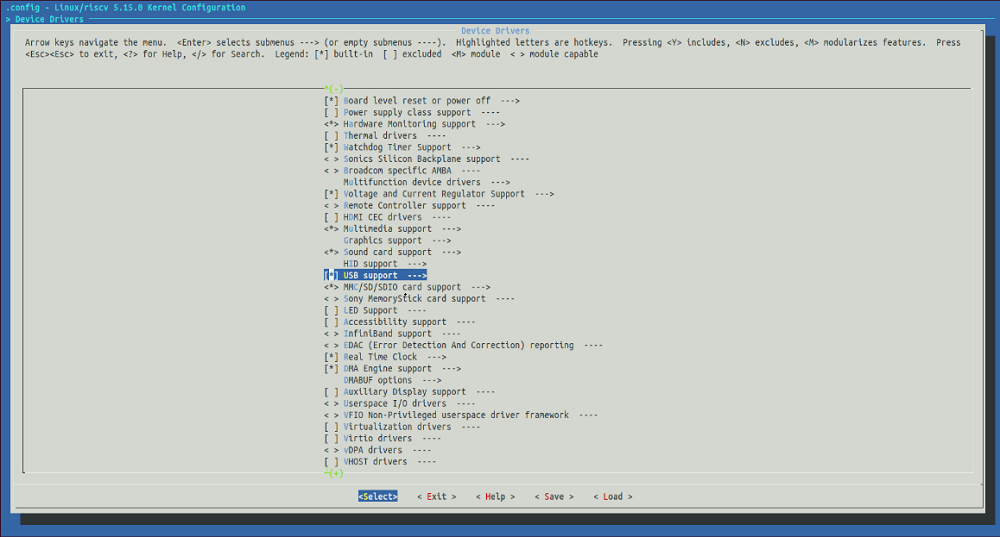
- In the USB Support menu, select support for
host-side USB, PCI based USB host
interface and xHCI HCD USB 3.0 support
options.
Figure 3. Host-Side USB and PCI based USB 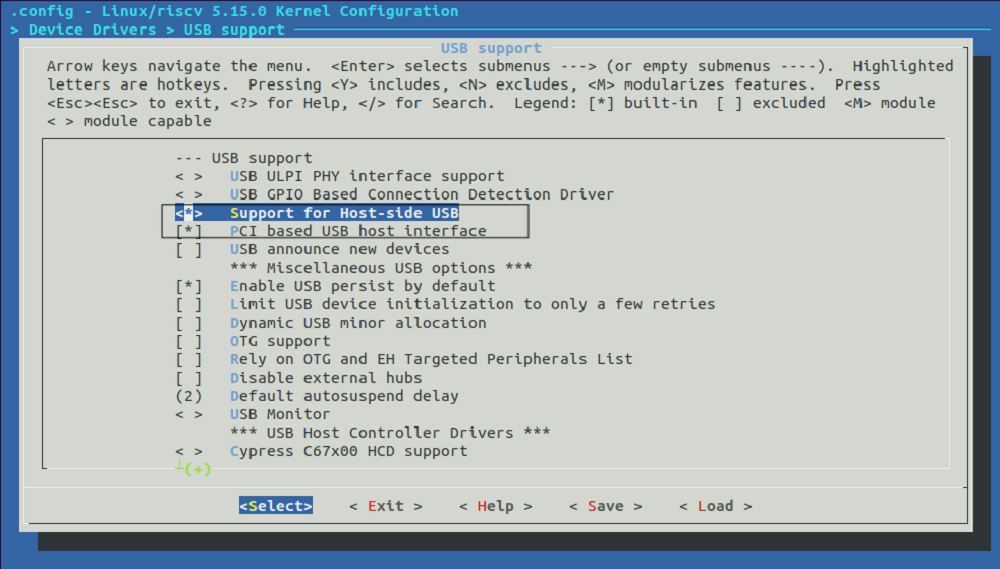
Figure 4. xHCI HCD USB 3.0 support 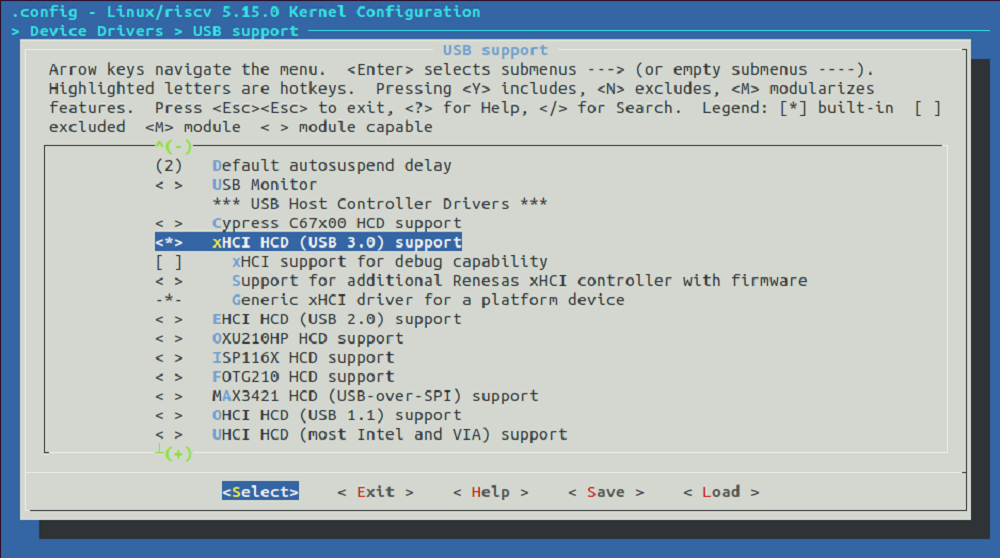 Note: JH7110 supports one USB port. One of the PCIe2.0 lanes can be shared by USB3.0. So when enabling USB 3.0, you should disable the reused PCIe port.
Note: JH7110 supports one USB port. One of the PCIe2.0 lanes can be shared by USB3.0. So when enabling USB 3.0, you should disable the reused PCIe port. - In the USB Support menu, select all the options starting
with Cadence USB.
Figure 5. Cadence USB Support Options 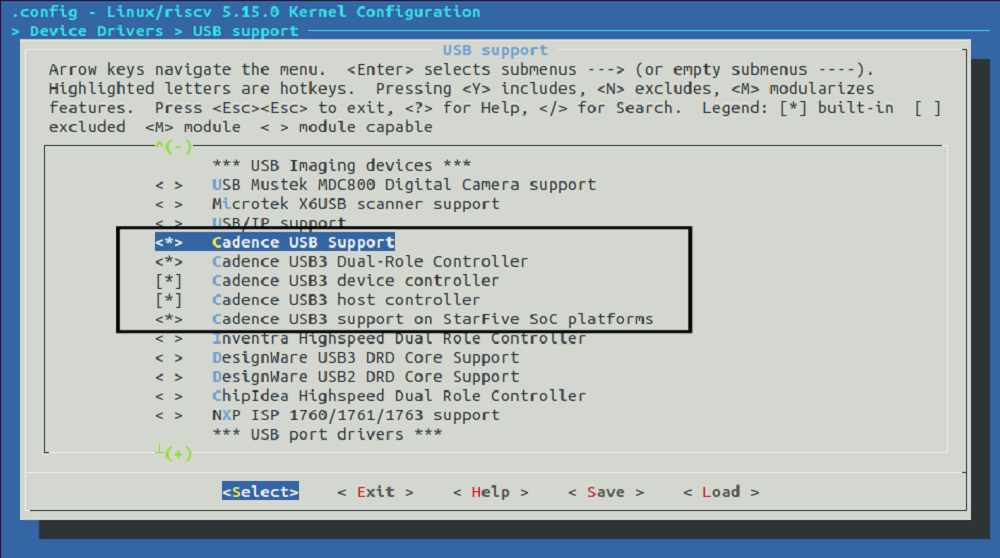
- To enable the function of USB attached disks, in the USB
Support menu, select the USB Mass Storage
support and the USB Attached SCSI
options.
Figure 6. USB Mass Storage Support and USB Attached SCSI 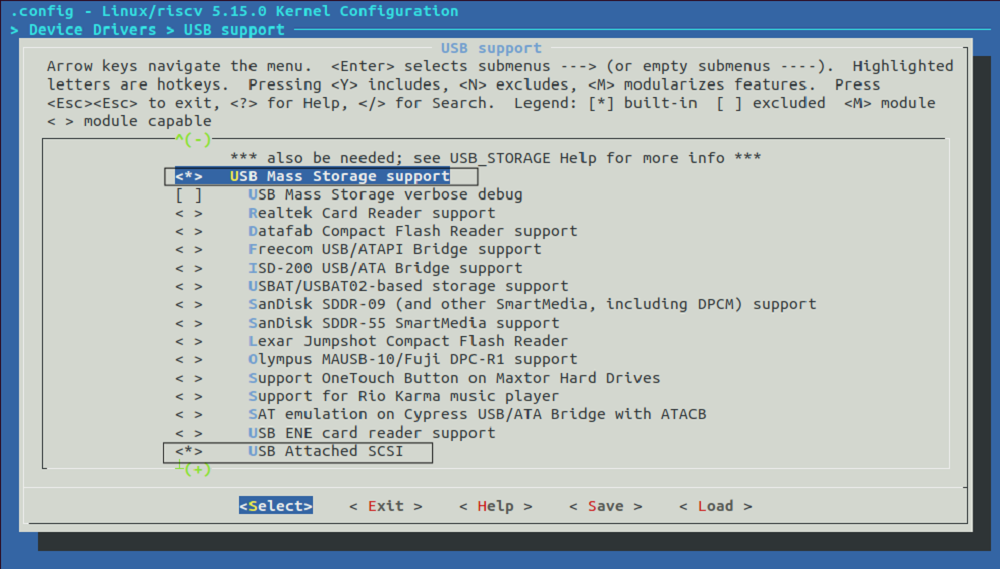
- To enable the function of USB device, select the USB Gadget
Support option and enter the menu.
Figure 7. USB Gadget Support 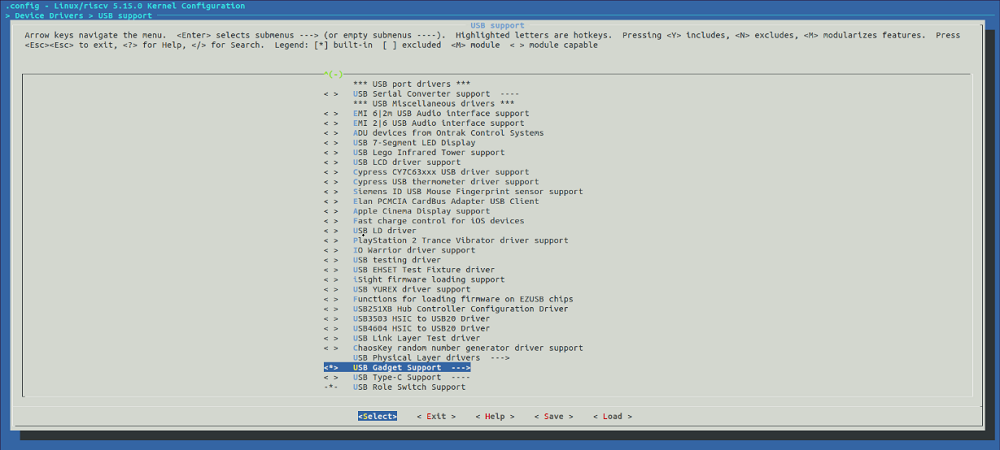
- In the following screen, open your target function.
For example, to enable the functions of configfs, functionfs and mass storage, select the USB gadget functions configurable through configfs, Mass storage and Function filesystem (FunctionFS).
Figure 8. USB Gadget Functions 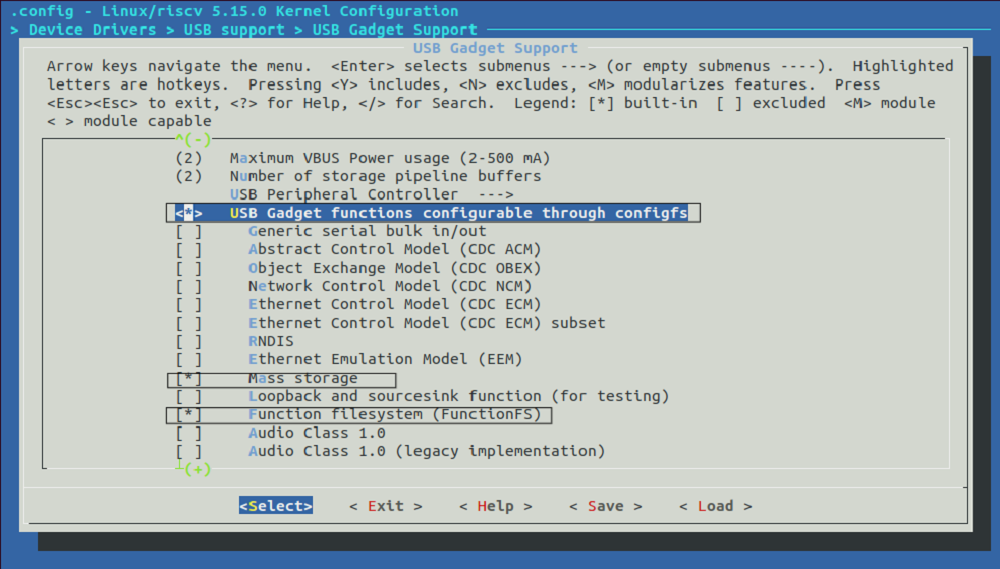
- Save your change before you exit the kernel configuration dialog.