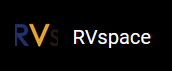Debugging UART Send and Receive Functions
-
Configure Visionfive minicom:
sudo minicom -s -
Select Serial port setup, and configure minicom as follows:
Figure 1. Example Configuration 
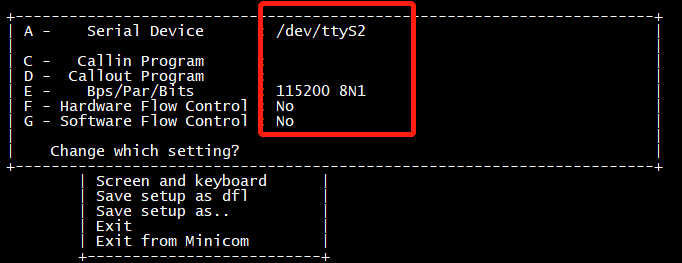
-
Start VisionFive minicom by
typing the following command on the PC:
minicom -o -D /dev/ttyS2Figure 2. Example Output 
-
Configure Ubuntu minicom by typing the following:
sudo minicom -s -
Select Serial port setup, and configure minicom as follows:
Figure 3. Example Configuration 
 Note:
Note:Serial Device can be detected by command
dmesg | grep ttyon UbuntuFigure 4. Example Command and Output 
-
Start Ubuntu minicom, you can see as follows:
Figure 5. Example Output 
Test UART Send:
-
To test UART send function, you can input characters, such as
hello ubuntu, on the VisionFive minicom. Then you will see the character are outputted on the Ubuntu minicom as the following:Figure 6. Test UART Send 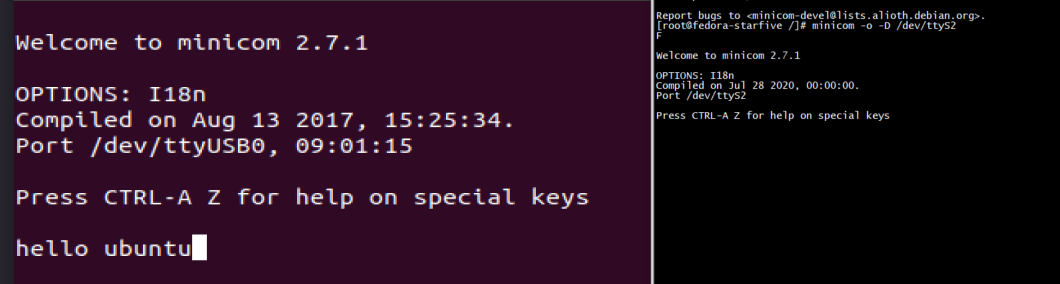
-
Figure on the Left: Ubuntu minicom interface
-
Figure on the Right: VisionFive minicom interface
-
Test UART Receive:
-
To test UART receive, you can input characters, such as
hello visionfiveon the Ubuntu minicom. Then you will see the characters are outputted on the VisionFive minicom:Figure 7. Test UART Receive: 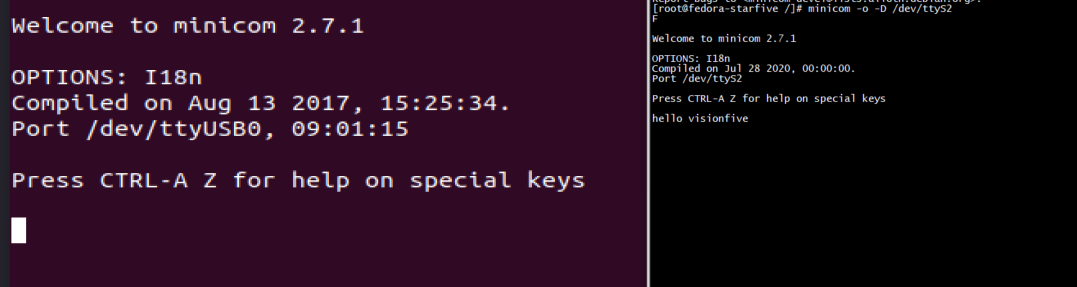
-
Figure on the Left: Ubuntu minicom interface
-
Figure on the Right: VisionFive minicom interface
-