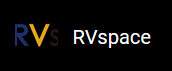For Mac/Linux
- Insert a micro-SD card to the computer through a micro-SD card reader, or by a built-in card reader on a laptop.
- Open a terminal window on Mac/Linux.
-
Type the following to update the packages list.
sudo apt-get updateTip: If you are a Mac user, typebrew update. -
Type the following to install zstd package which we will use to unzip our Fedora image
file:
sudo apt-get install zstdTip: If you are a Mac user, typebrew install zstd. -
Navigate to the location of the downloaded Fedora image directory before.
Example Command:
cd Downloads/ -
Run the following command to unzip the Fedora image.
zstd -d Fedora-riscv64-jh7100-developer-xfce-Rawhide-20211226-214100.n.0-sda.raw.zst -
Burn the Fedora image to the micro-SD card by running the following command.
sudo dd if=Fedora-riscv64-jh7100-developer-xfce-Rawhide-20211226-214100.n.0-sda.raw of=/dev/sdX bs=8M status=progress && syncTip:- If you are a Mac user, burn the Fedora image to the micro-SD card by running:
sudo dd if=Fedora-riscv64-jh7100-developer-xfce-Rawhide-20211226-214100.n.0-sda.raw of=/dev/sdX bs=8M && sync -
of=/dev/sdXcorresponds to the location of the connected micro-SD card. You can find this by running thelsblkcommand. - The whole burning process will take about 20 minutes.
- If you are a Mac user, burn the Fedora image to the micro-SD card by running: