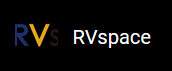For Windows
- Insert a micro-SD card to the computer through a micro-SD card reader, or by a built-in card reader on a laptop.
- Download Zstandard-CLI software by visiting the links below:
- Click here to visit the GitHub repo.
-
Extract the
.zipfile. -
Copy the latest file (e.g.:
Fedora-riscv64-jh7100-developer-xfce-Rawhide-20211226-214100.n.0-sda.raw.zst) and paste it into the zstd directory that you just extracted. -
Open Windows Powershell and navigate to the zstd directory.
Example:
cd D:\Downloads\zstd -
Type the following command to unzip the Fedora image:
./zstd.exe -d Fedora-riscv64-jh7100-developer-xfce-Rawhide-20211226-214100.n.0-sda.raw.zst -o Fedora-riscv64-jh7100-developer-xfce-Rawhide-20211226-214100.n.0-sda.rawResult:Now your image file is named as
Fedora-riscv64-jh7100-developer-xfce-Rawhide-20211226-214100.n.0-sda.raw. - Visit this link to download BalenaEtcher. We will use BalenaEtcher software to flash the Fedora image to a micro-SD card.
-
Install BalenaEtcher and open it.
Figure 1. Install BalenaEtcher 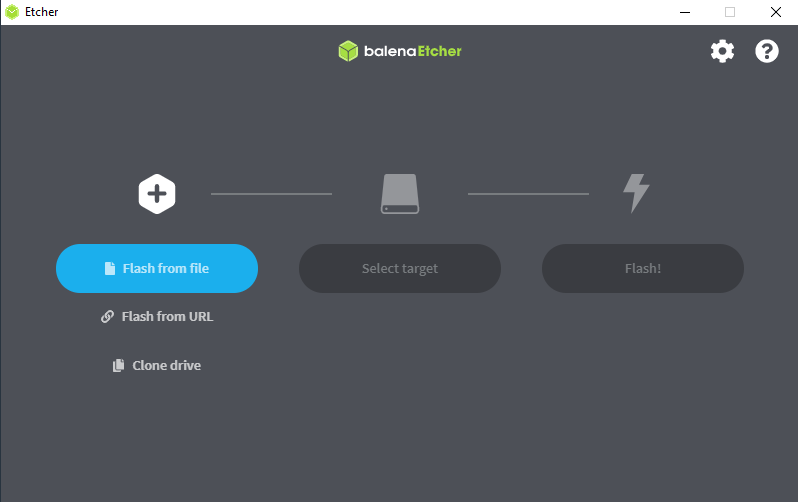
-
Click on Flash from file and select the location of the image
that we just unzipped:
Fedora-riscv64-jh7100-developer-xfce-Rawhide-20211226-214100.n.0-sda.raw
- Click Select target and select the connected micro-SD card.
- Click Flash!