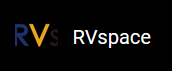Freeze Screen
When Weston is started, there will be a black screen that switches between boot logo and UI display temporarily.
If you want to prevent this black screen, you can freeze the Weston screen content temporarily.
The following code block provides an example of adding warm-up to Weston's command
options.
# /root/run_weston.sh start) ... weston --warm-up&
The following code block provides an example of freezing 1 specific display and
unfreezing after 1 second.
# /root/run_weston.sh
start)
...
export WESTON_FREEZE_DISPLAY=/tmp/.weston_freeze
touch /tmp/.weston_freeze
weston&
...
sleep 1 && rm /tmp/.weston_freeze& # unfreeze after 1 second
The following code block provides an example of freezing all the displays and unfreezing
after 1 second:
# /root/run_weston.sh start) ... echo "output:all:freeze" > /tmp/.weston_drm.conf # Freeze the display weston& ... sleep 1 && \ echo "output:all:unfreeze" > /tmp/.weston_drm.conf& # unfreeze after 1 second