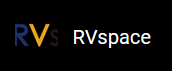Basic Configuration
- Execute the following command to enter the menu configuration GUI:
make menuconfig
In the menu configuration GUI, follow the steps to select the corresponding option:- In OpenWrt Configuration, select Target System and Target Profile:
- Target System (StarFive JH71x0 (7100/7110))
- Target Profile (StarFive VisionFive 2 v1.2a) or Target Profile (StarFive VisionFive 2 v1.3b) Note: VisionFive 2VisionFive 2 currently has 2 versions, v1.2a and v1.3b.
Figure 1. Profile Configuration 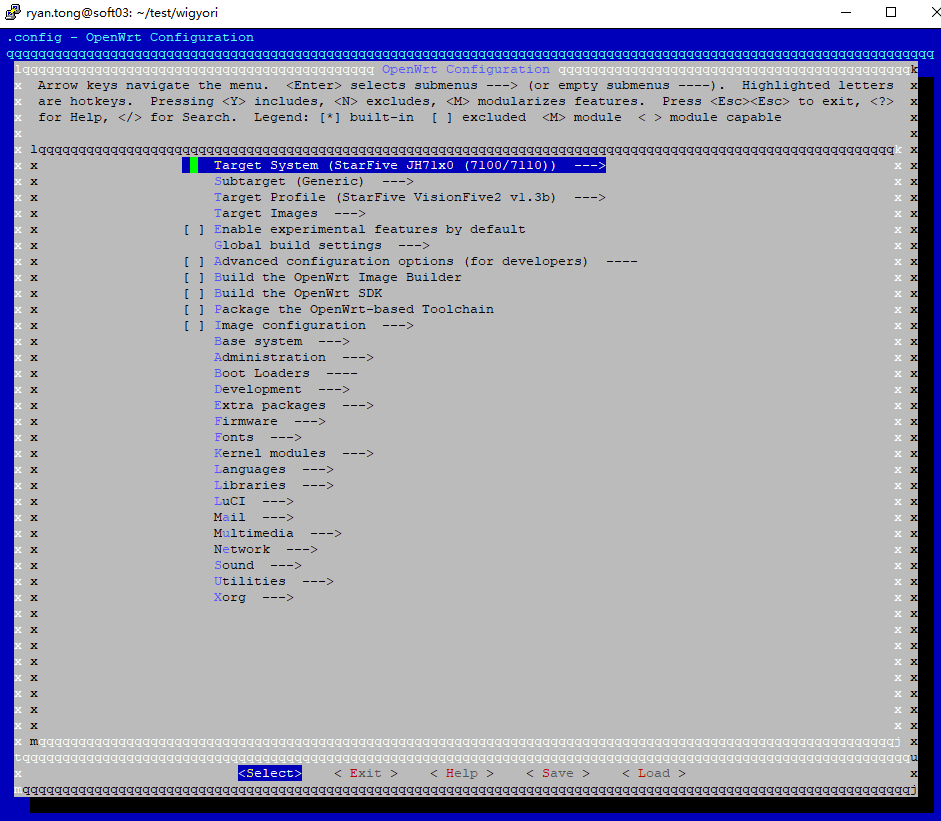
- Target Images Configuration
Figure 2. Target Images Configuration 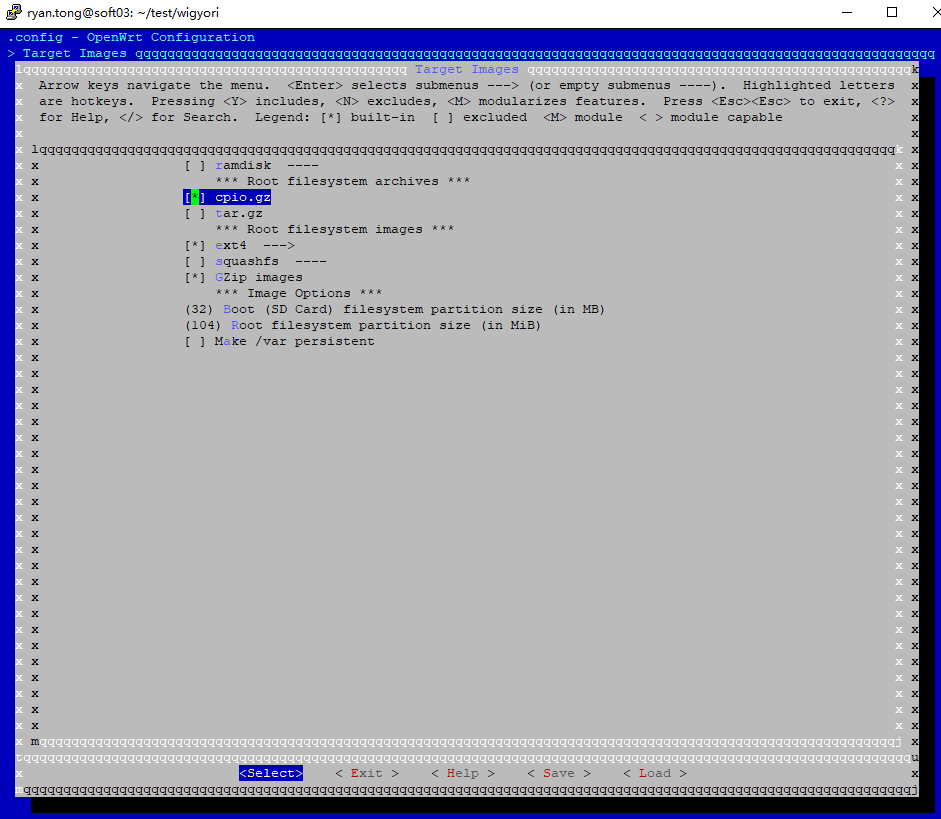
- In OpenWrt Configuration, select Target System and Target Profile:
- Luci Configuration
- Execute the following command to install luci (The LuCI configuration will appear after installation):
./scripts/feeds update packages luci ./scripts/feeds install -a -p luci
- Execute the following command to enter the menu configuration GUI to configure luci:
make menuconfig
- Select uhttpd in the configuration menu bar in the following order:
Figure 3. uhttpd 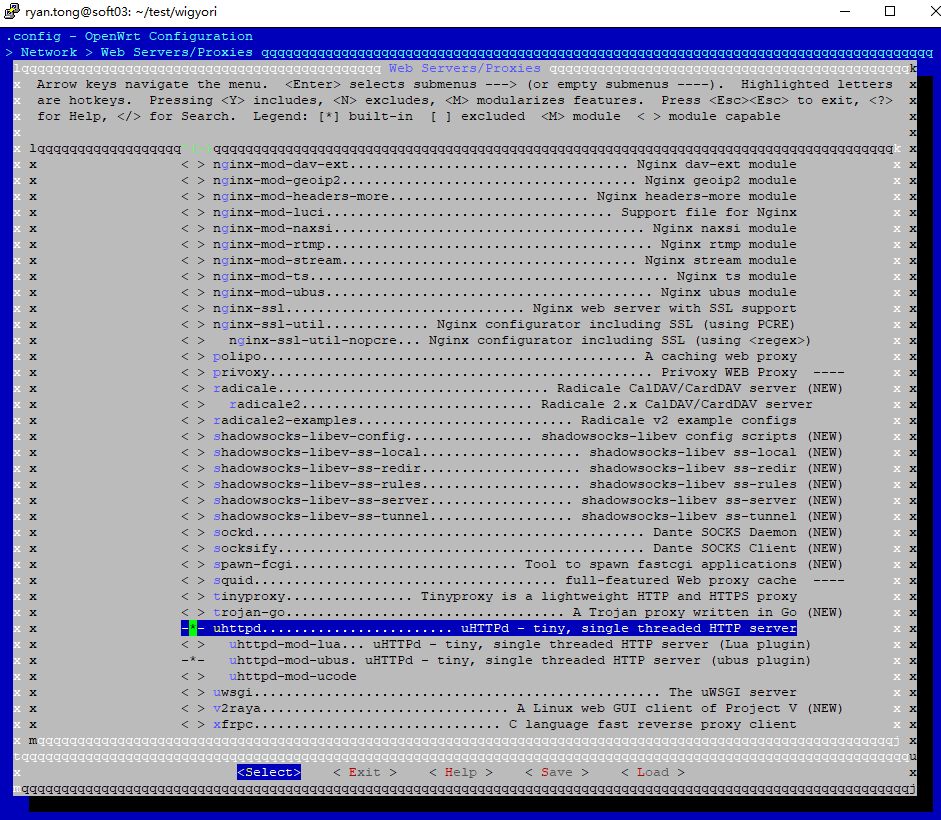
- Select options for Luci configuration in the following order:
- Select luci in the configuration menu bar in the following order:
Figure 4. luci 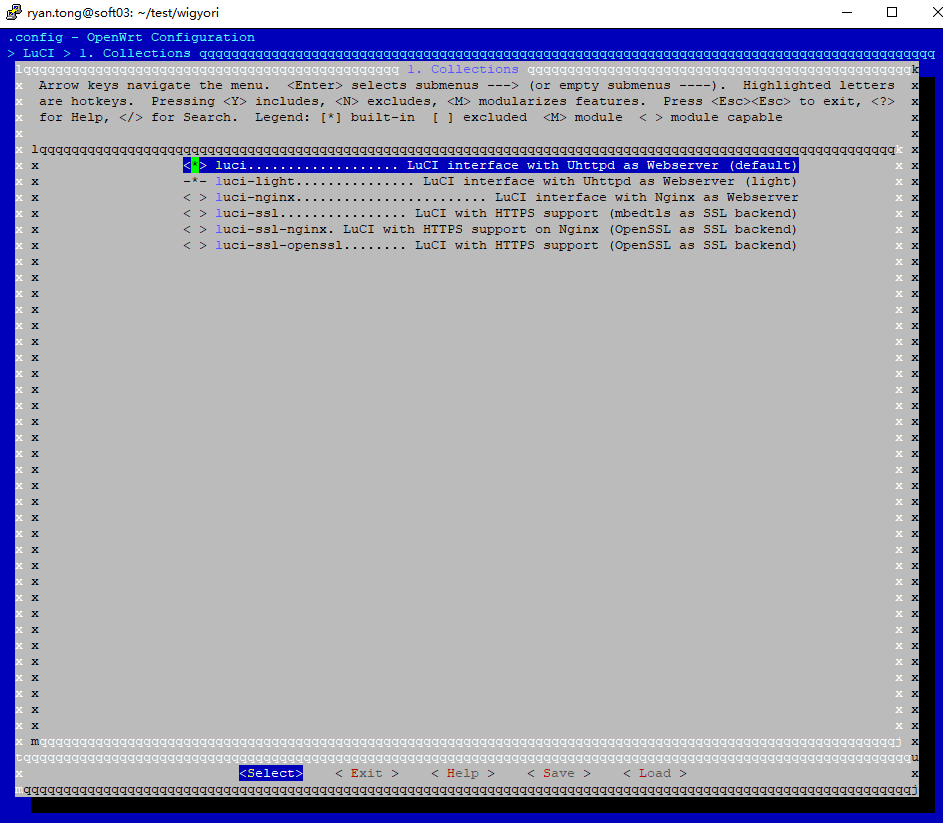
- Select luci-app-ddns, luci-app-firewal,
luci-app-samba4, luci-app-uhttpd in the
configuration menu bar in the following order:
Figure 5. Application Configuration 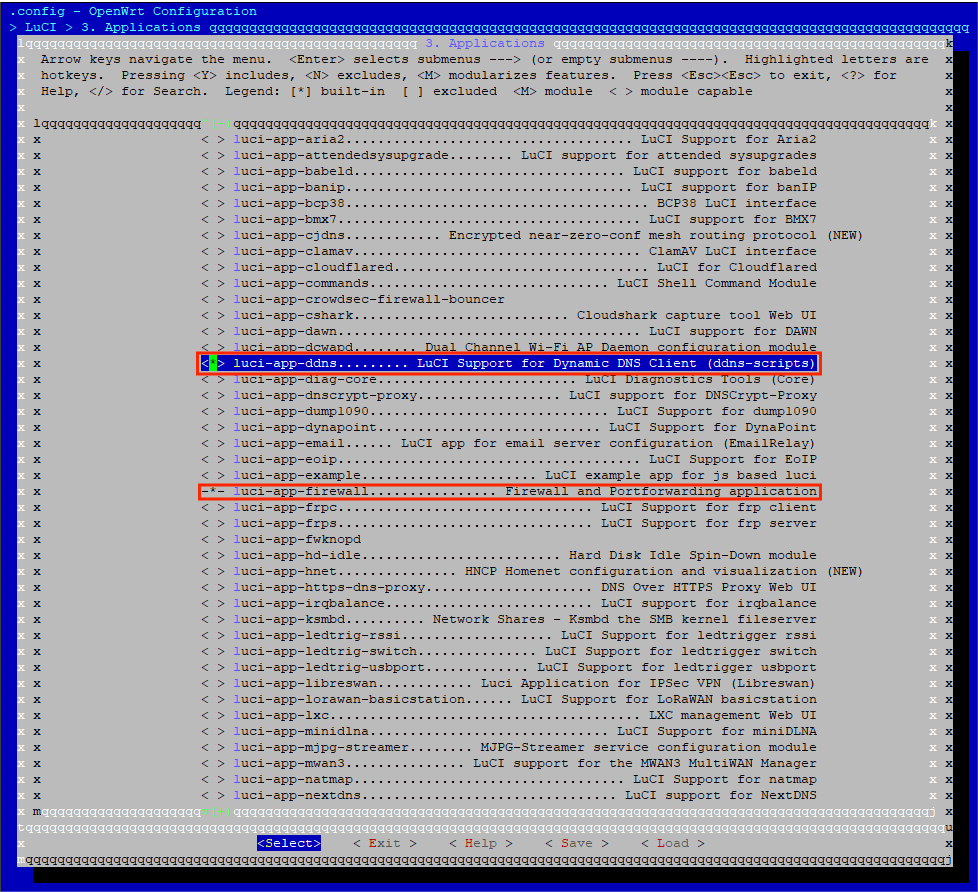
Figure 6. Application Configuration 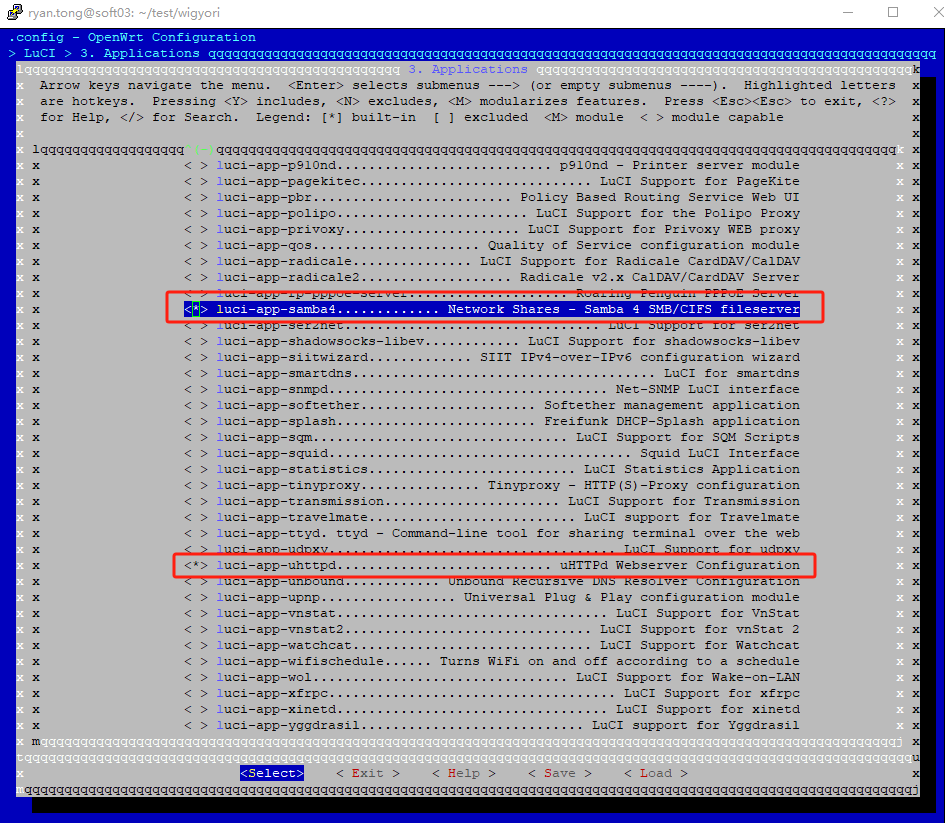
- Select all options in the configuration menu bar in the following order:
Figure 7. Themes Configuration 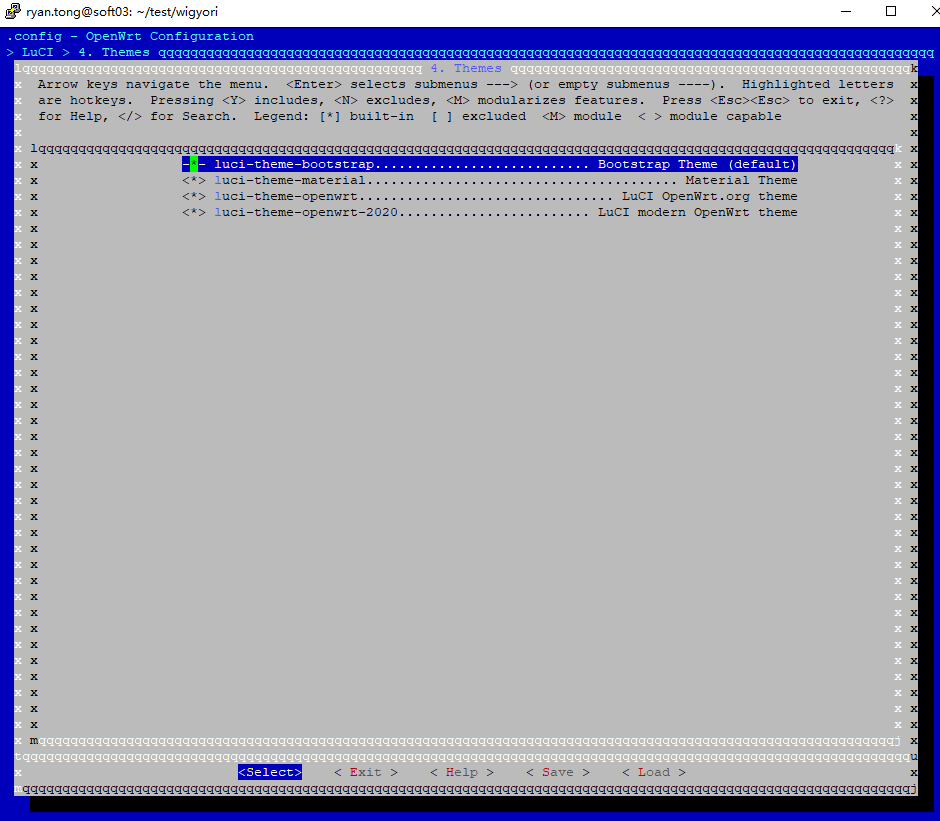
- Select luci-lib-ipkg in the configuration menu bar in the following order:
Figure 8. Libraries Configuration 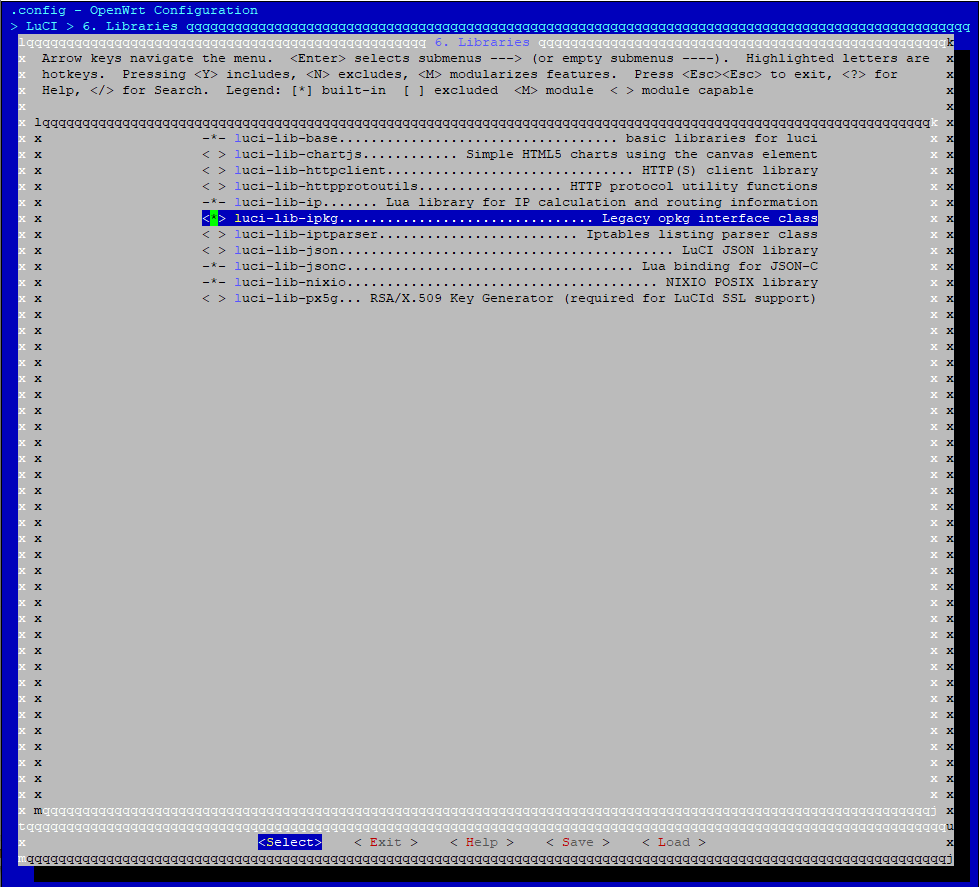
- Select luci in the configuration menu bar in the following order:
- Execute the following command to install luci (The LuCI configuration will appear after installation):