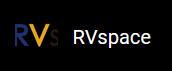Kernel Menu Configuration
Follow the steps below to enable the kernel configuration for display controller.
- Under the root directory of
freelight-u-sdk, type the following command to
enter the kernel menu configuration GUI.
make linux-menuconfig - Enter the Device Drivers menu.
Figure 1. Device Drivers 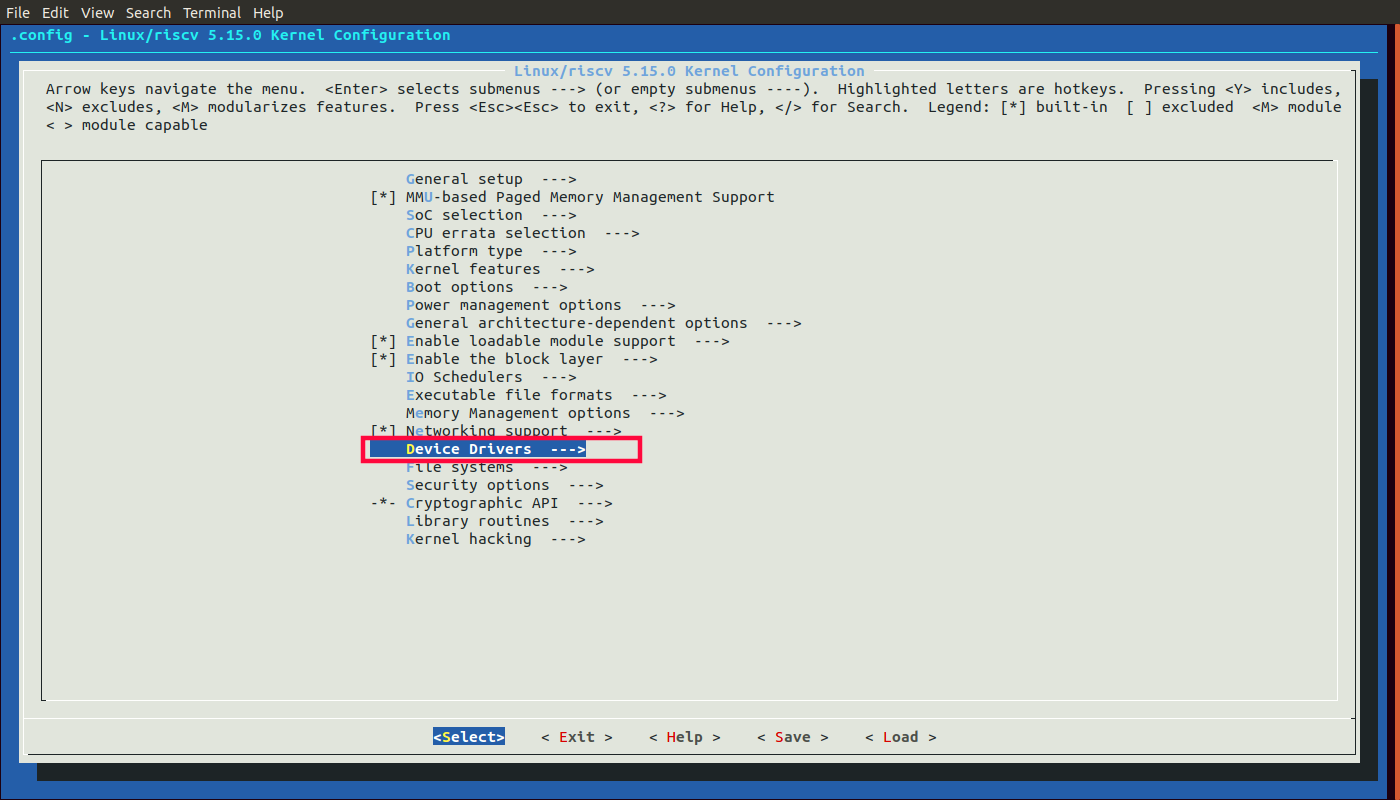
- Enter the Graphics support menu.
Figure 2. Graphics Support 
- Continue your settings per the sections below depending on your target output devices.
For HDMI Output
Continue your settings with the following steps to enable the kernel configuration
for HDMI output.
- In the Graphics support menu, select
the HDMI2.0 option.
Figure 3. HDMI2.0 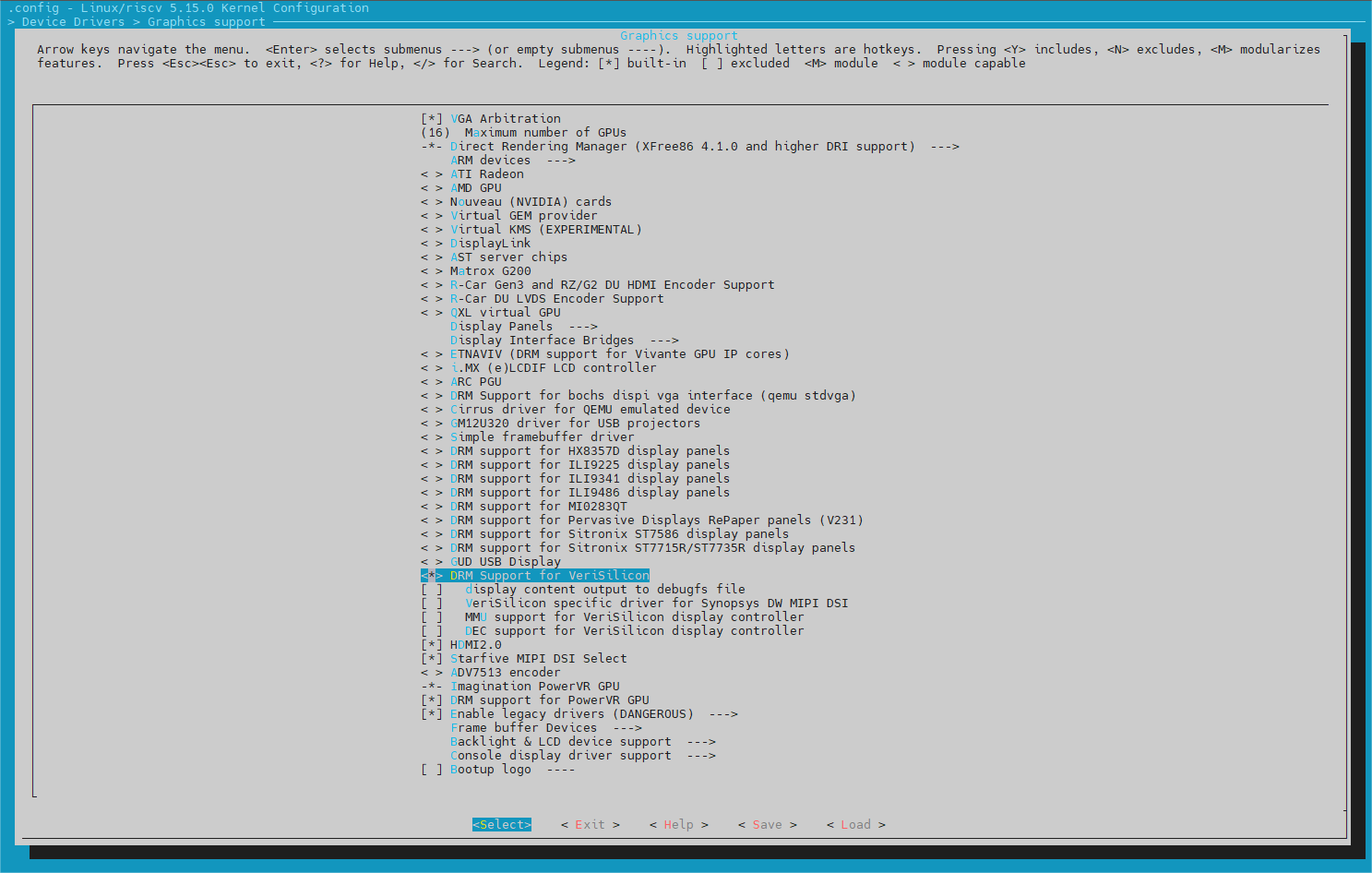
- Save your change before you exit the kernel configuration dialog.
For MIPI Output
Continue your settings with the following steps to enable the kernel configuration
for MIPI output.
- In the Graphics support menu, select the Starfive
MIPI DSI Select option.
Figure 4. MIPI DSI Select 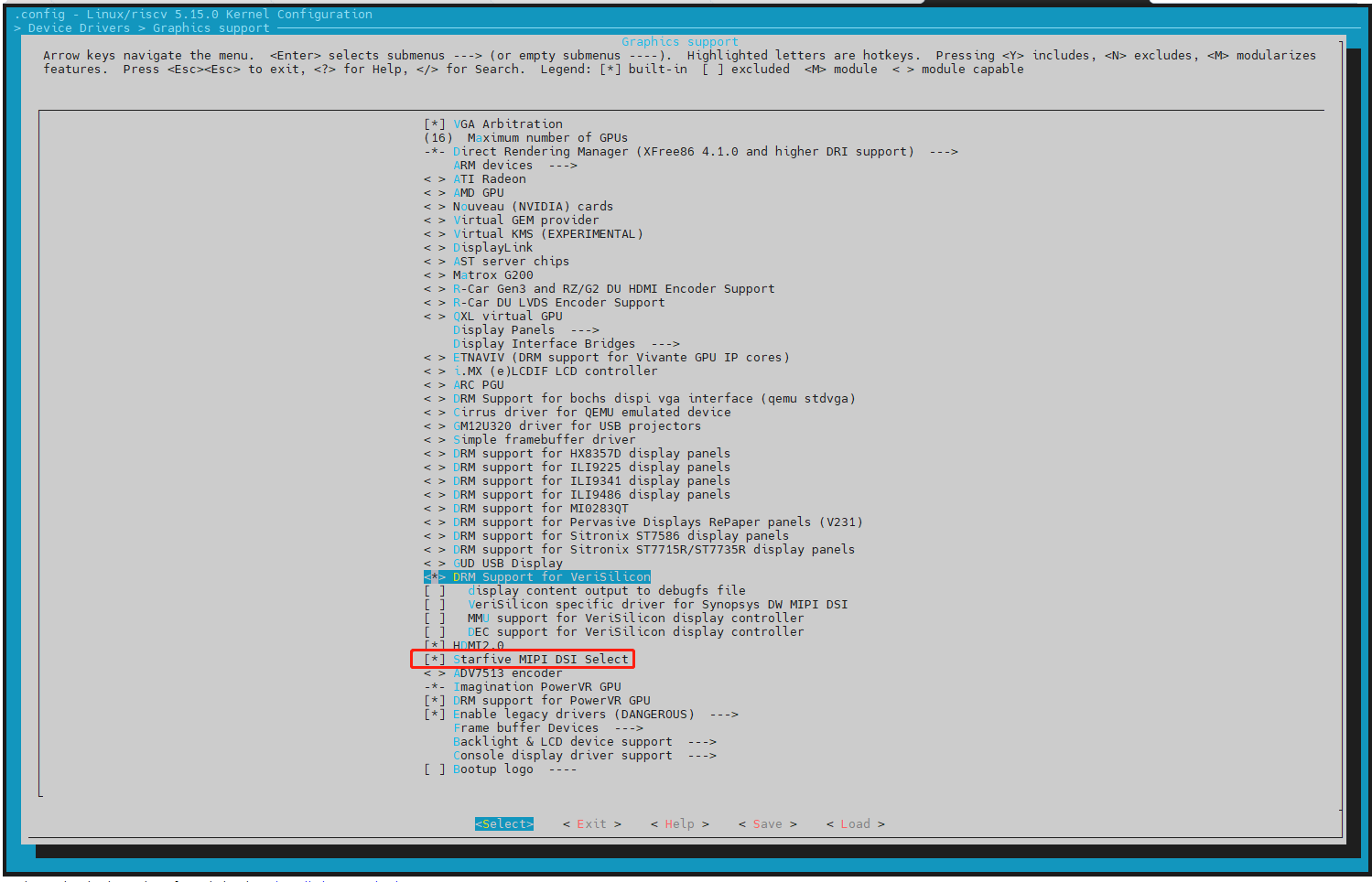
- Save your change before you exit the kernel configuration dialog.
For RGB2HDMI Output
Continue your settings with the following steps to enable the kernel configuration
for RGB2HDMI output.
- In the Graphics support menu, select and enter the
Direct Rendering Manager menu.
Figure 5. Direct Rendering Manager 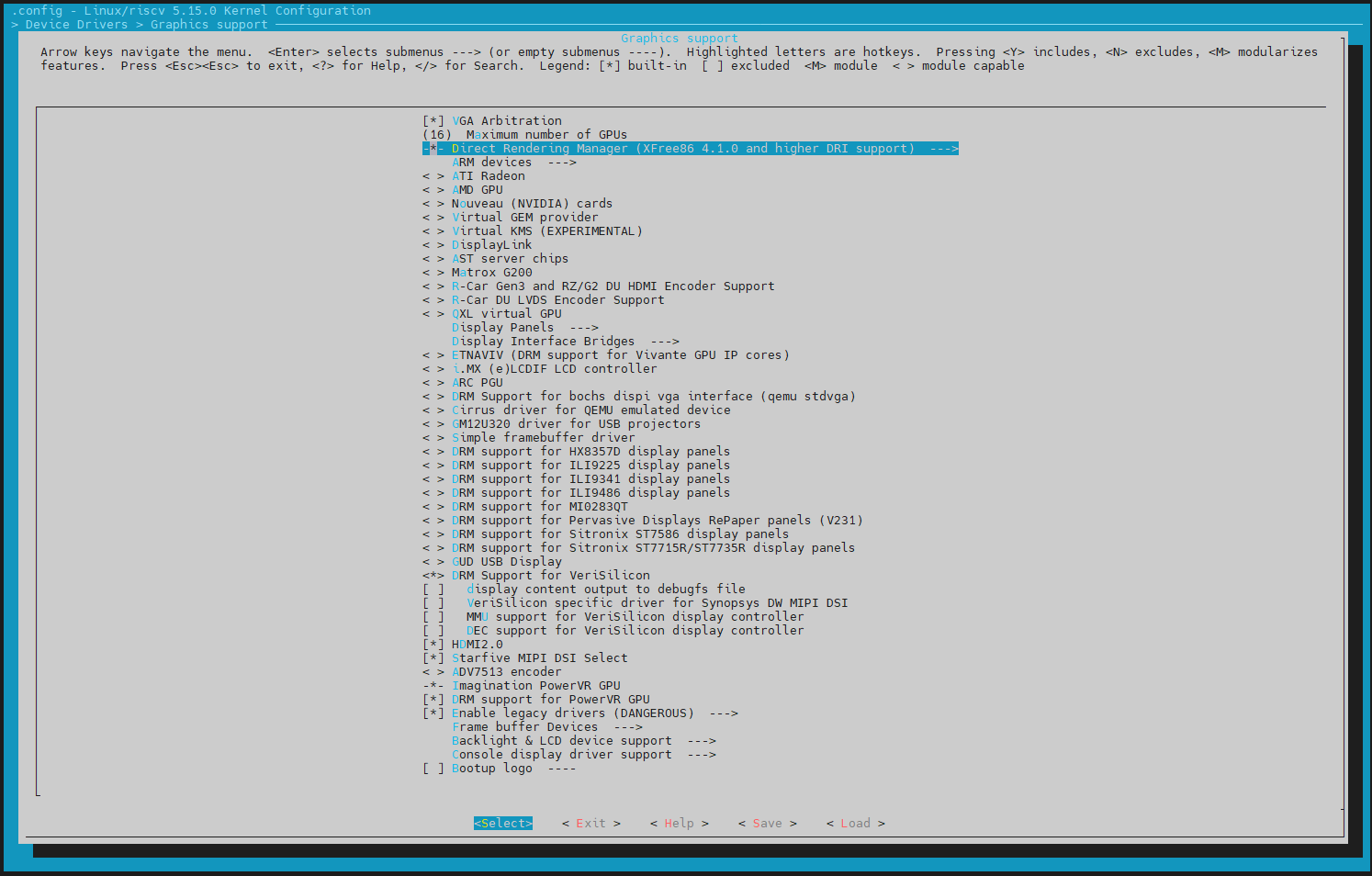
- In the Direct Rendering Manager menu, select and
enter the I2C encoder or helper chips menu.
Figure 6. I2C Encoder or Other Helper 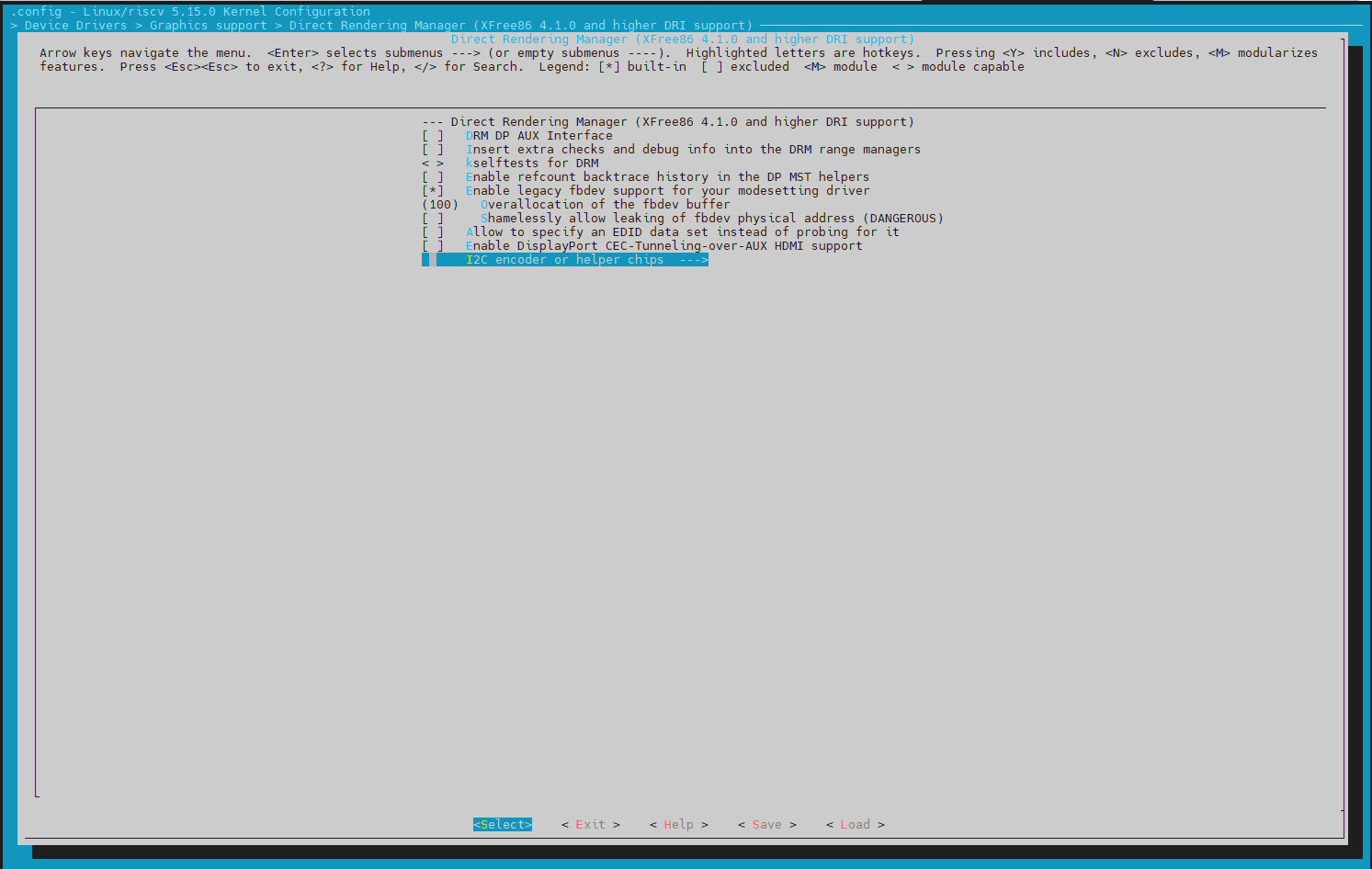
- In the I2C encoder or helper chips menu, select the
NXP Semiconductors TDA998X HDMI encoder option.
Figure 7. NXP Semiconductors TDA998X 
- Save your change before you exit the kernel configuration dialog.