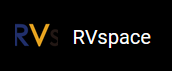Run Debian System
Flashing OS to eMMC Flash
Now we need to burn Debian (which is a Linux distribution) to eMMC Flash so that it
can run on the JH-7110 DevKit.
Follow the steps below.
Logging into Debian
For this preview release, we will only be releasing QSPI boot version.
- QSPI + eMMC boot: starfive-jh7110-JH7110_DVK_v5.13.1-39-eMMC-minimal-desktop-wayland.img.bz2
- QSPI + SD boot: starfive-jh7110-JH7110_DVK_v5.13.1-39-SD-minimal-desktop-wayland.img.bz2
The following are 2 ways to log in to Debian:
- Using Desktop over HDMI: After flashing Debian, you can log in to
Debian OS on JH-7110 DevKit using desktop over HDMI.
- After the HDMI of the display screen is connected,power on the JH-7110 DevKit.
- After the desktop login system is displayed, you can use the keyboard and mouse on JH-7110 DevKit.
- Enter the credentials as follows:
- Username: user
- Password: starfive
- Using a USB to Serial Converter: After flashing Debian,you can log in
to Debian OS on JH-7110 DevKit using USB
to Serial converter.
- Connect the USB to Serial converter to J18 or J19,power on the JH-7110 DevKit.
- Enter the credentials as follows:
You can use either user or root account to login. The following example use root to login:
- Username: root
- Password: starfive