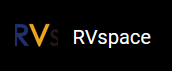Mount Partition
Execute the following command to create a path to mount partition, and mount the partition under that path:
$ mkdir mount_path- The 3rd path (/boot path):
$ sudo mount /dev/sdb3 mount_pathThe following is the example output:Figure 1. Example Output 
Result: After mounting, files in the /boot path of the Debian system can be viewed in this path.
Execute the following command to unmount partition:$ sudo umount /deb/sdb3 - The 4th path (/ path):
$ sudo mount /dev/sdb4 mount_pathThe following is the example output:Figure 2. Example Output  Execute the following command to unmount partition:
Execute the following command to unmount partition:$ sudo umount /deb/sdb4Note: In embedded Linux systems, the /boot directory is usually used to store boot related files, such as boot loaders and kernel images, while the root directory / contains other files and directories of the system. The /boot directory and root directory / are usually divided into different partitions.- When the /boot directory is in an independent partition, there is also a /boot directory in the root directory /.
- When the /boot partition is mounted to the root directory /, the /boot directory under the original root directory / will be hidden, and the content of the /boot partition will be exposed under the /boot path of the root directory /.