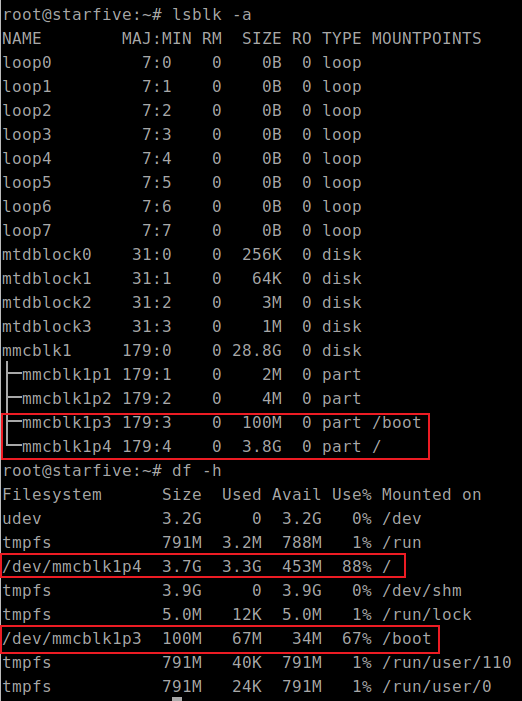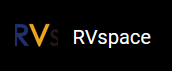Check Partition
Perform the following steps to check partition:
- Insert a Micro-SD card with a burned Debian system (Debian202403, which was manually replaced with the kernel as mentioned earlier) into the compilation host, and execute the following command on the Ubuntu system to check the SD card partition:
$ lsblk
Figure 1. Example Output 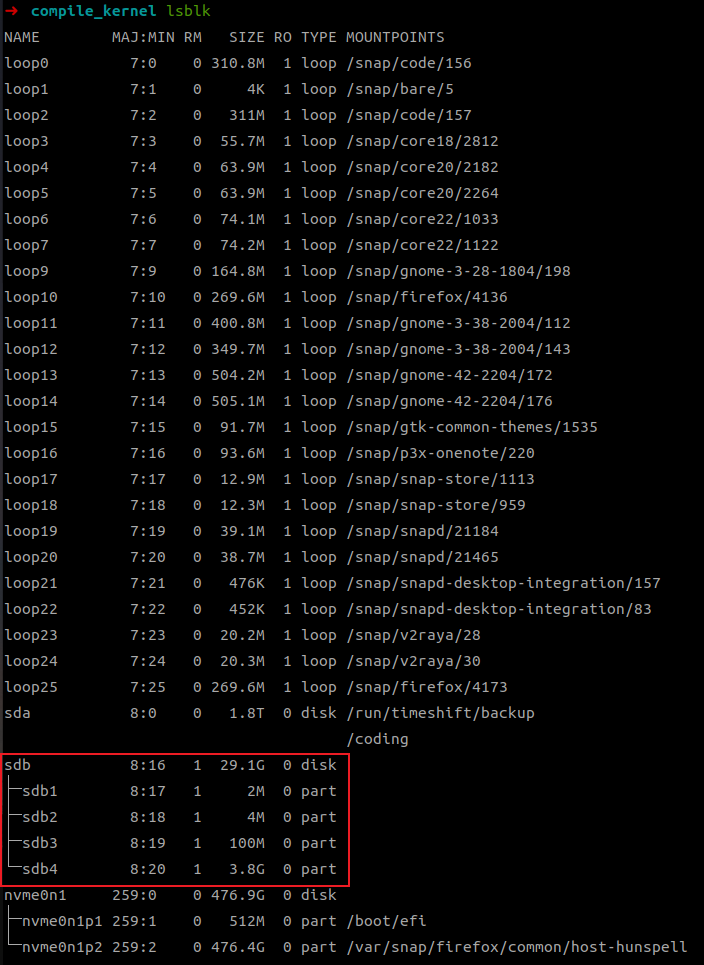
As shown in the above figure, the system has read the SD card device and its partition information.
In Debian 202302 and 202403 image, the burned SD card will be divided into 4 partitions, with the 3rd and 4th partitions corresponding to the /boot and / partitions in the system respectively. We can verify this in the Debian system using commands such asdfandlsblk:Figure 2. Verification