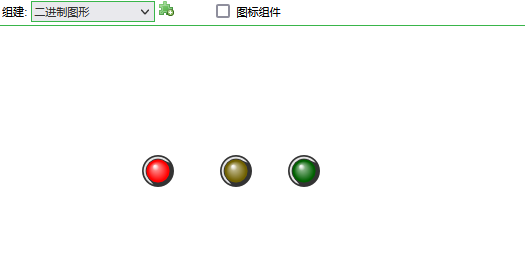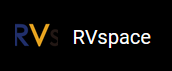Studio Interface
- Select the second icon on the upper left corner and click ‘New’:
Figure 1. Crate New Binary Graphic 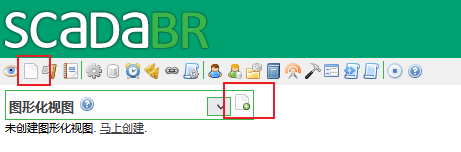
- Enter a name, select binary graphic, and click
New:
Figure 2. Binary Graphic Settings 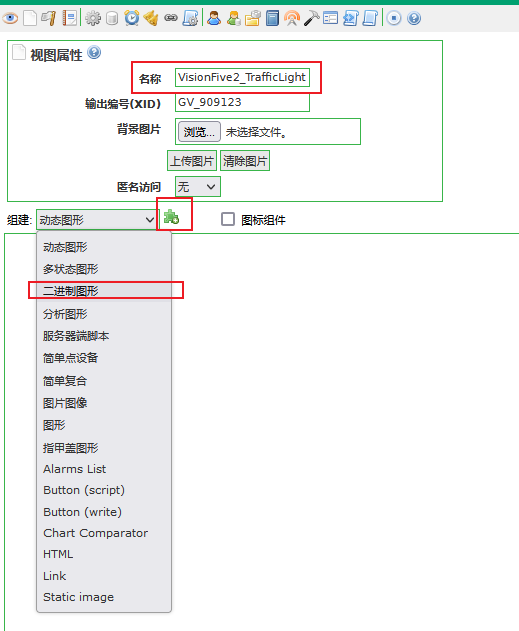
- The following screen will display an undefined binary graphic component. Select
Edit Point Build Settings and link the corresponding data
point:
Figure 3. Point Settings 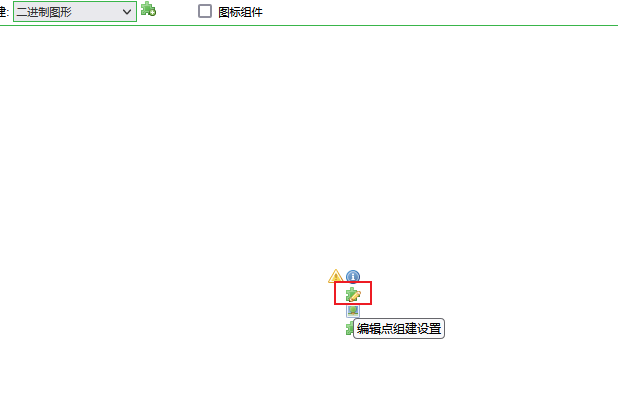
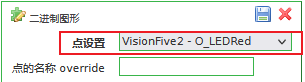
- Then select , select the appropriate graphics component, and select the
graphics with a value of 0 or 1:
Figure 4. Edit Graphics renderer 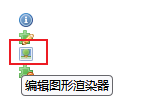
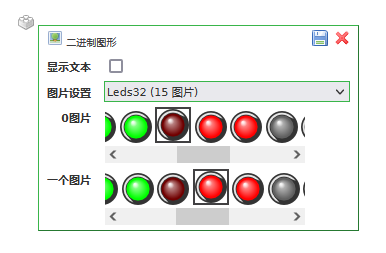
- Add other components in the same steps and save them. Then enter the graphical interface
to display real-time status:
Figure 5. Display Real-Time Status