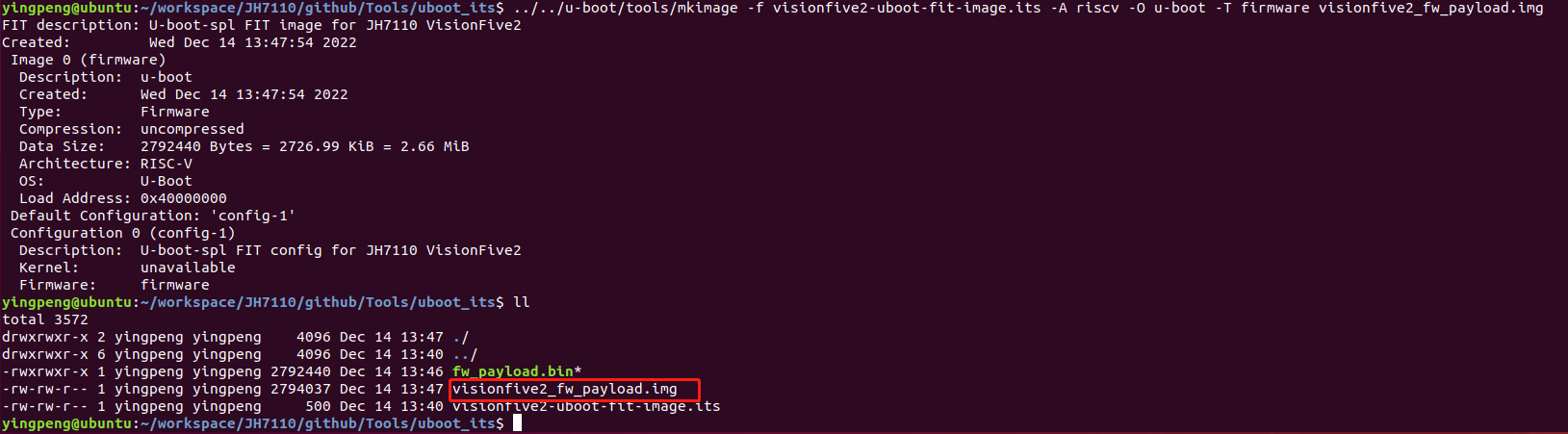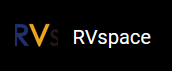Creating fw_payload File
Follow the steps below to create the fw_payload for VisionFive 2.
- Locate to the tools directory, which git clone from
before.
cd Tools/uboot_its - Copy the output file fw_payload.bin from the OpenSBI
compilation to the tools
path:
cp ${OPENSBI_PATH}/build/platform/generic/firmware/fw_payload.bin ./Note: Modify the {OPENSBI_PATH} to the path of OpenSBI before executing. - Type the following to create fw_payload file under the
uboot_its
directory.
${U_BOOT_PATH}/tools/mkimage -f visionfive2-uboot-fit-image.its -A riscv -O u-boot -T firmware visionfive2_fw_payload.imgNote: Remove the line break when copying this command from PDF.Result:You will see a new file named visionfive2_fw_payload.img generated. Refer to Updating SPL and U-Boot section in VisionFive 2 Single Board Computer Quick Start Guide to flash visionfive2_fw_payload.img.
Figure 1. Example Output