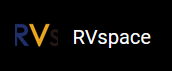Basic Configuration
- Execute the following command to enter the menu configuration
GUI:
make menuconfig
In the menu configuration GUI, follow the steps to select the corresponding option:- In OpenWrt Configuration, select Target System and Target
Profile:
- Target System (StarFive JH71x0 (7100/7110))
- Target Profile (StarFive VisionFive 2 v1.2a) 或Target Profile
(StarFive VisionFive 2 v1.3b) Note: VisionFive 2 currently has 2 versions, v1.2a and v1.3b. Please select the appropriate submenu according to the actual version.
Figure 1. Profile Configuration 
- In OpenWrt Configuration, select ramdisk under Target
Image:
Figure 2. Target Images 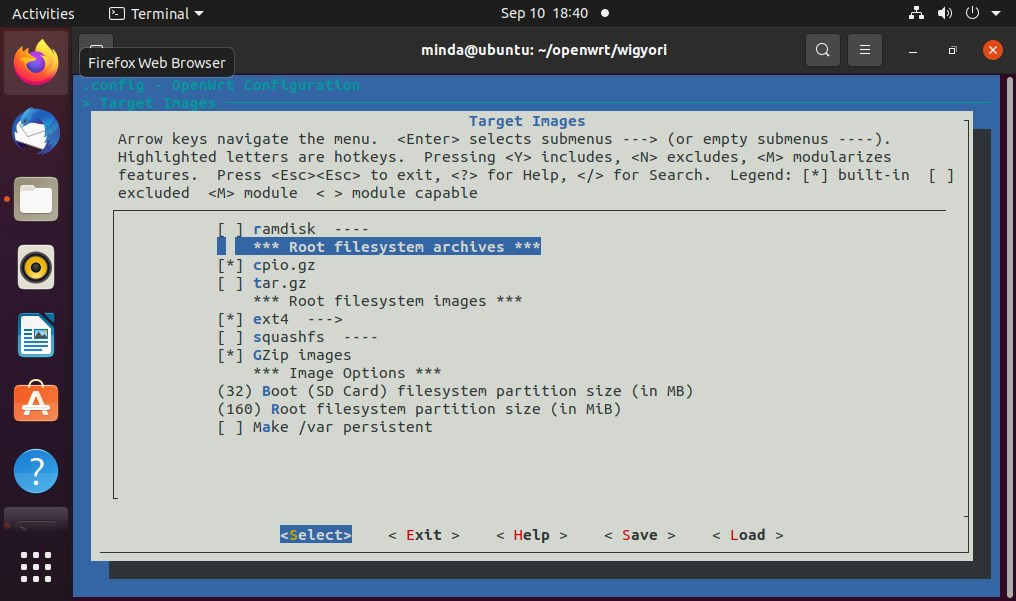
- In OpenWrt Configuration, select Target System and Target
Profile:
- Luci configuration
- Execute the following command to install
luci:
./scripts/feeds update packages luci ./scripts/feeds install -a -p luci
- Execute the following command to enter the menu configuration GUI to
configure
luci:
make menuconfig
- Select uhttpd in the configuration menu bar in the following order:
Figure 3. uhttpd 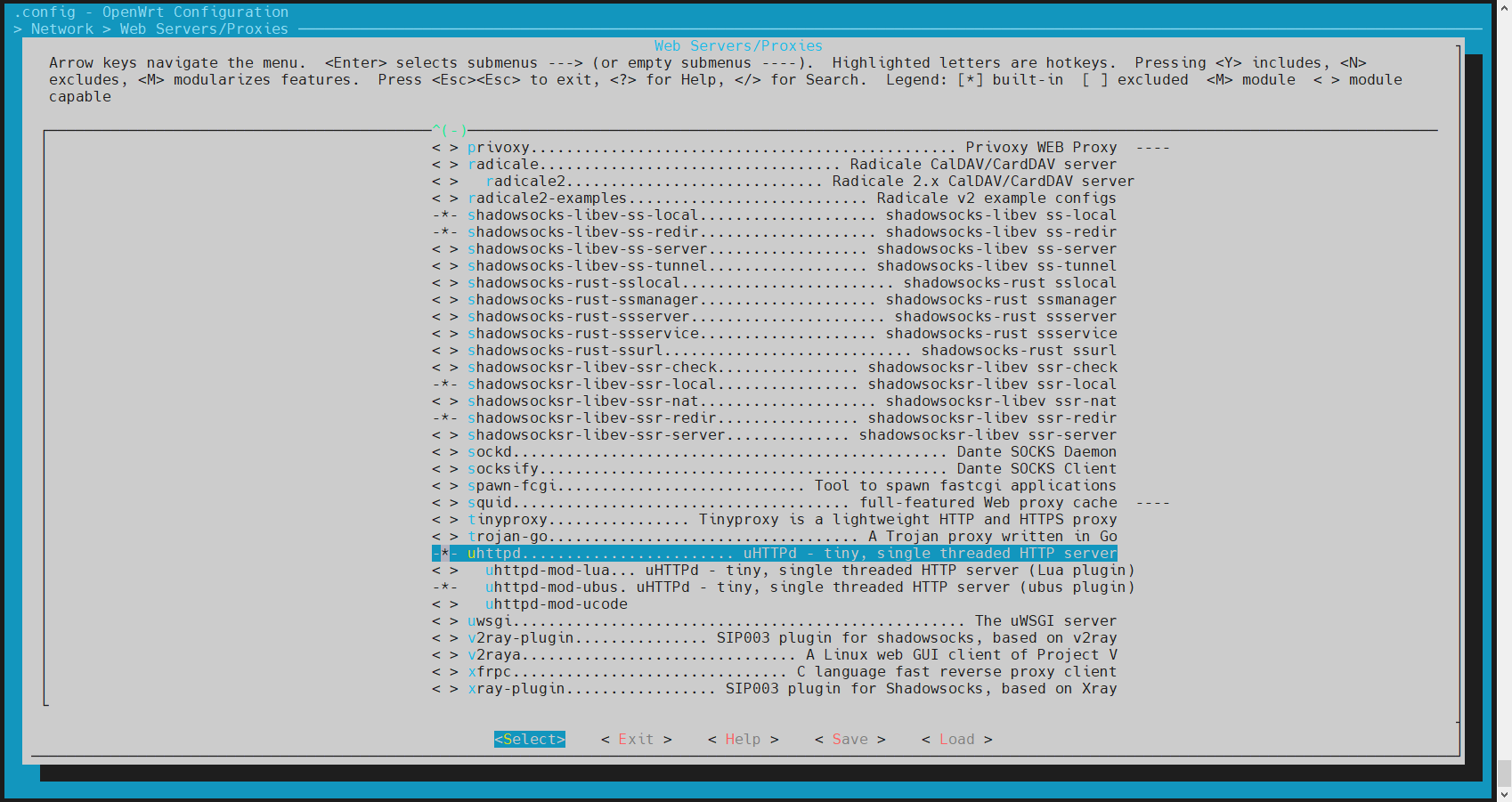
- Select luci in the configuration menu bar in the following
order:
- Select luci in the configuration menu bar in the
following order:
Figure 4. luci 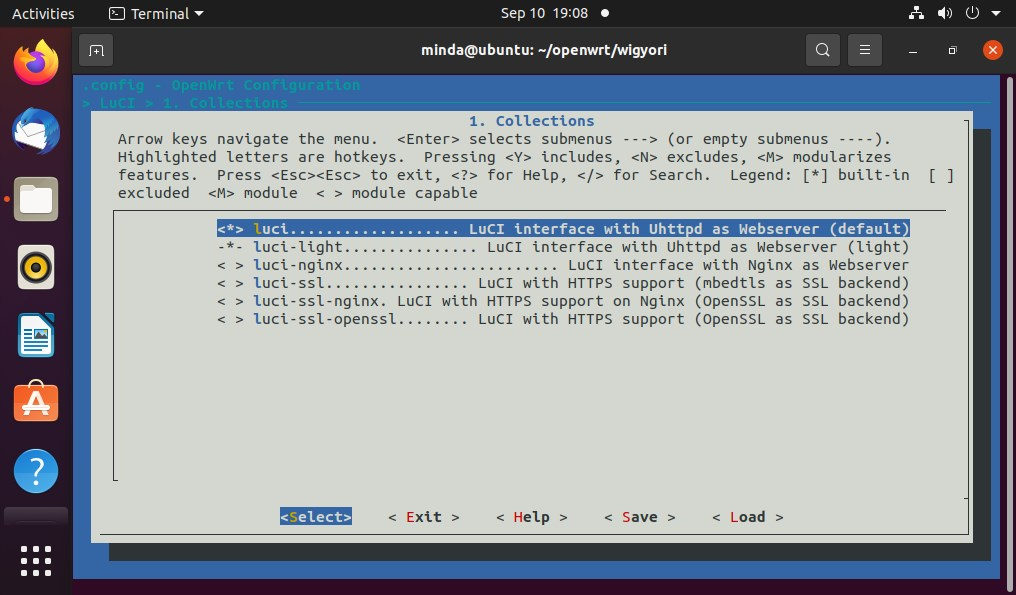
- (Optional) Select the language according to your requirement in
the configuration menu bar in the following order (take Chinese
Simplified as example):
Figure 5. Chinese Simplified (zh_Hans) 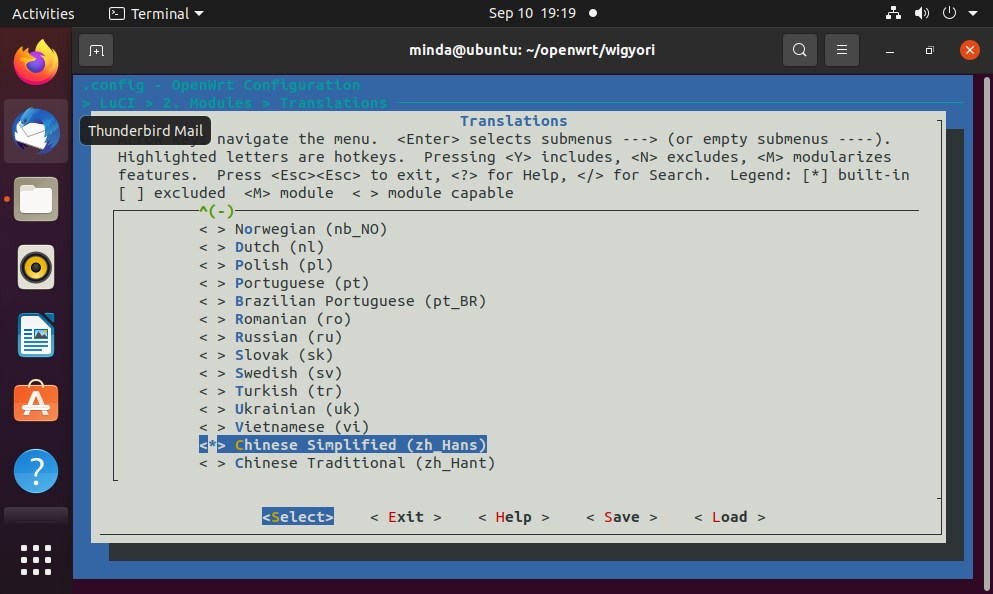
- Select luci-app-ddns, luci-app-firewall,
luci-app-samba4, luci-app-uhttpd in the
configuration menu bar in the following order:
Figure 6. Applications 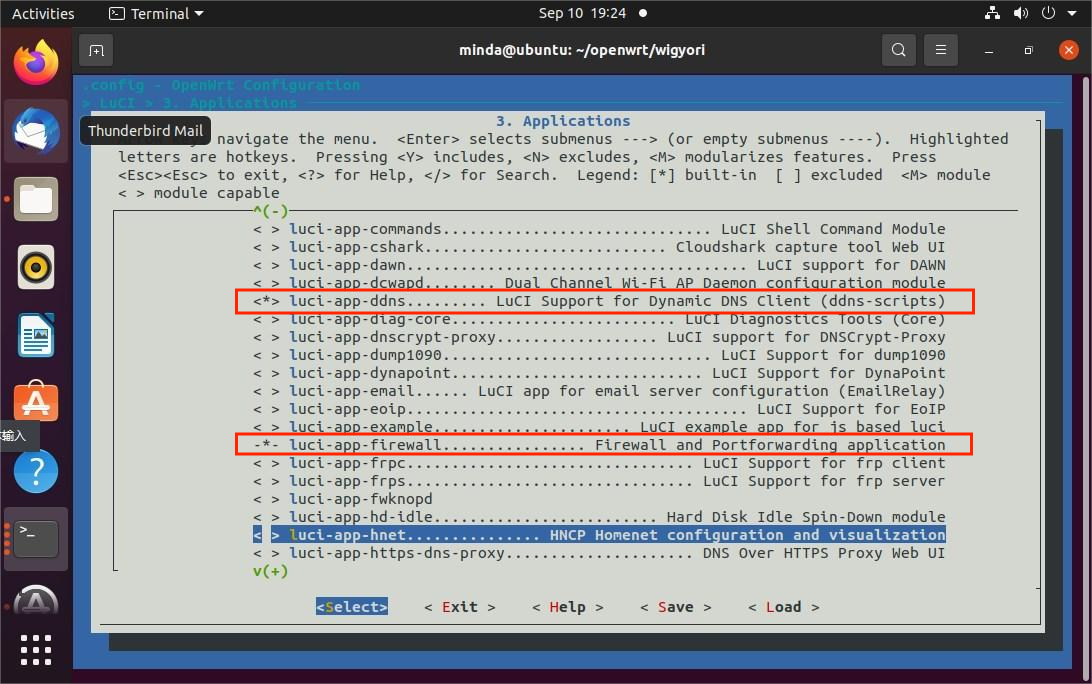
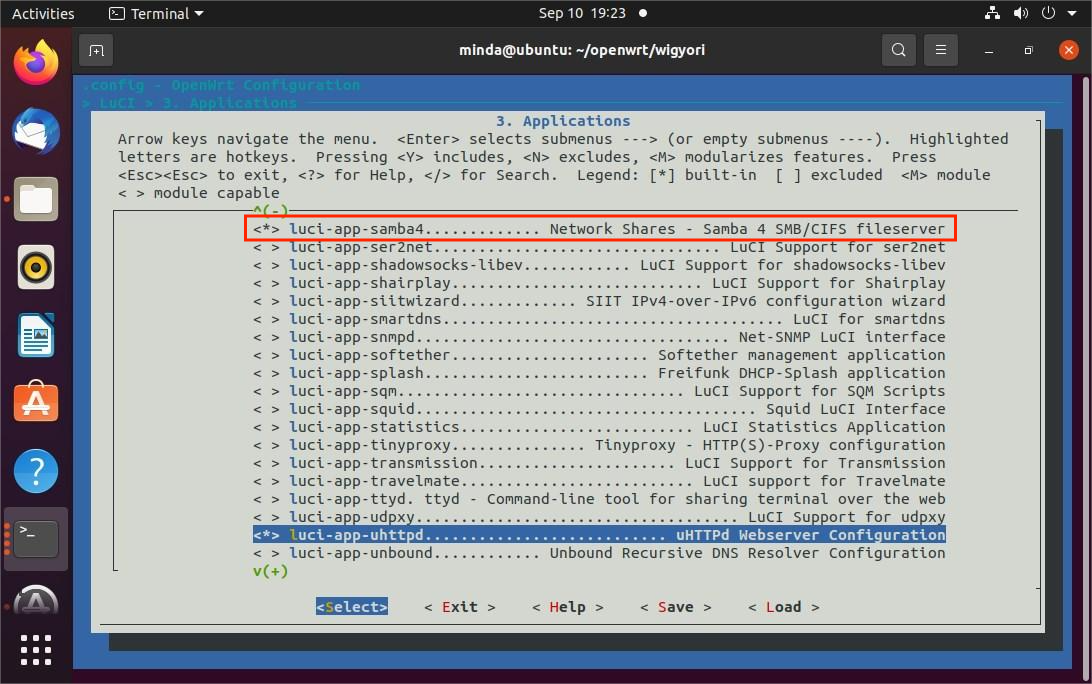
- Select all in the configuration menu bar in the following order:
Figure 7. Themes 
- Select luci-lib-ipkg in the configuration
menu bar in the following order:
Figure 8. Libraries Configuration 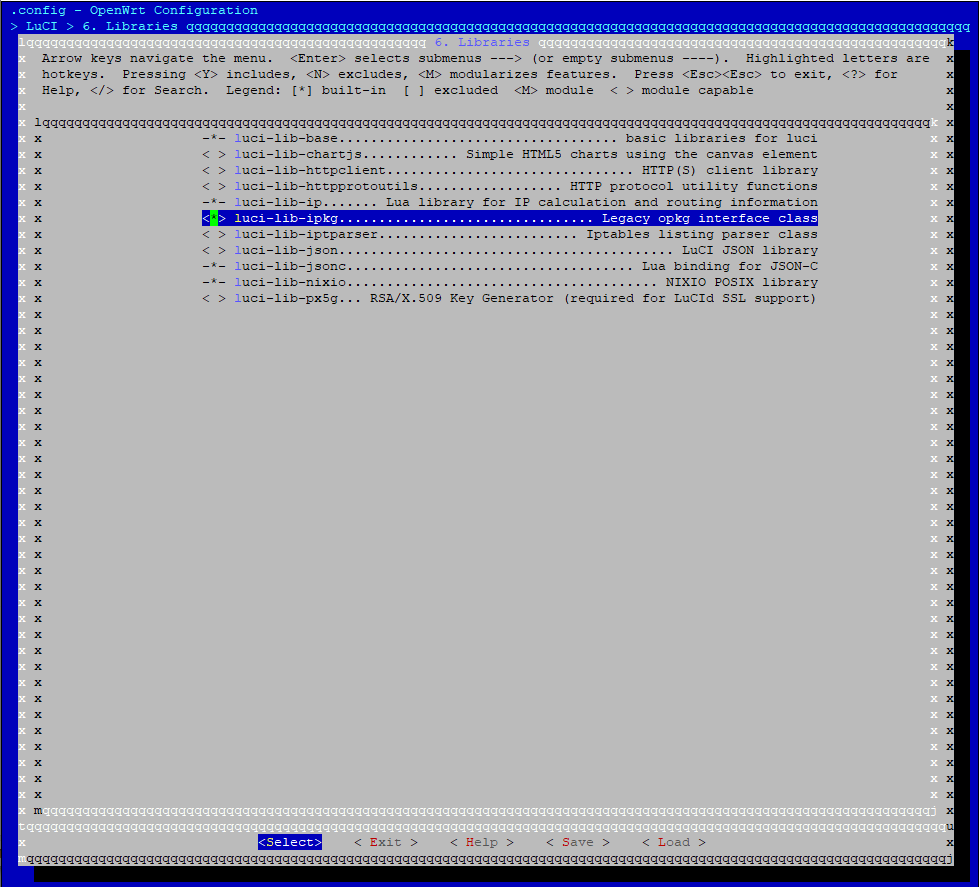
- Select luci in the configuration menu bar in the
following order:
- Execute the following command to install
luci: