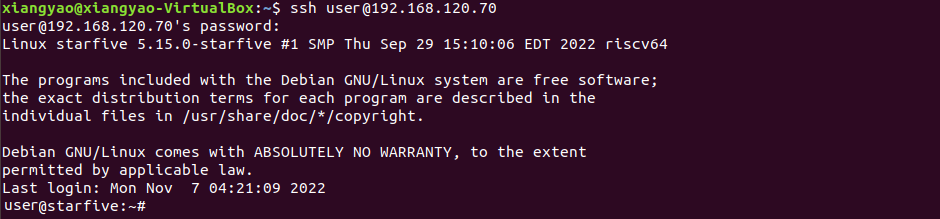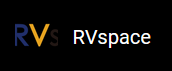For Mac/Linux
- Log in to your router (usually you need to enter 192.168.1.1 on the web browser to enter the router).
-
Go to DHCP configuration and find the IP address of the VisionFive
2.
Tip: You can easily find the IP address of the VisionFive 2 by referring to its hostname, starfive.
-
(Optional) Decide the user account. If you need to use the root
account for privileged operations in remote access, follow the instructions in Using SSH over Ethernet as Root Account.
Note: If you don't need to login as root, skip this step.
-
Open a terminal window and type the following:
Note: The following command is using user account as an example. If you need to login as root account, make sure you perform the previous step and change user as root in the following command.
ssh user@192.168.1.xxxTip:192.168.1.xxxis the IP address of VisionFive 2. -
Type the password as starfive in the prompt.
Result:
Now you have connected with the VisionFive 2 via SSH using Mac/Linux!
Tip:192.168.1.xxxis the IP address of VisionFive 2.Figure 1. Example Output