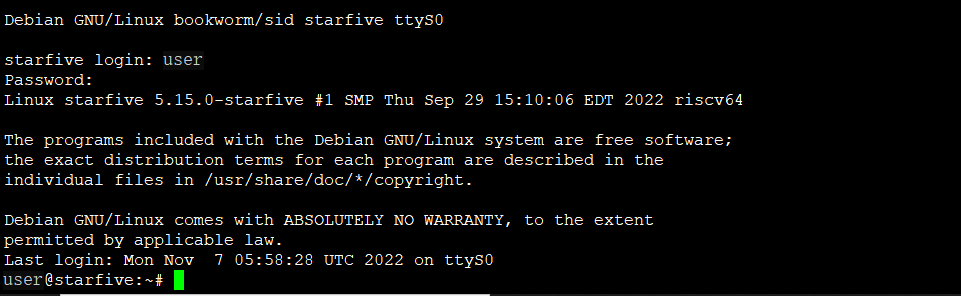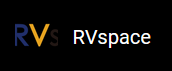For Mac/Linux
- Insert the micro-SD card with the Debian image burnt into VisionFive 2.
- Connect one end of the USB Type-C cable to the USB Type-C port on the VisionFive 2, and connect the other end of the cable to the power adapter.
-
Connect the jumper wires between the USB-to-Serial converter and the 40-Pin GPIO header
of the VisionFive
2 as follows.
Figure 1. Connecting Jumper Wires - Connect the USB-to-Serial converter to the PC.
- Open a terminal window on Mac/Linux.
-
Update the packages list by typing the following command.
sudo apt-get update -
Install minicom by typing the following command.
sudo apt-get install minicom -
View the connected serial devices.
dmesg | grep ttyFigure 2. Example Output 
-
Connect to the serial device by typing the following command.
sudo minicom -D /dev/ttyUSB0 -b 115200Note: The baud rate is set to 115,200.Figure 3. Example Output 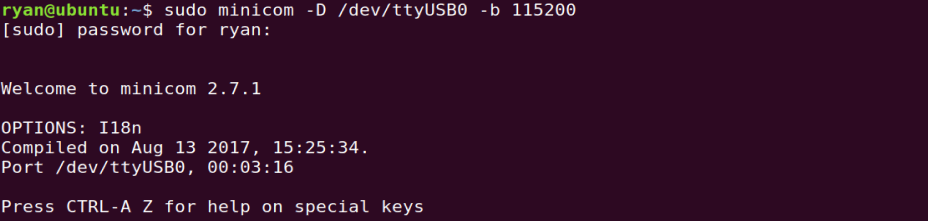
- Power on the VisionFive 2.
-
Type username and password in the prompt as follows:
Note: You can use either user or root account to login. The following example use user to login.
- Username: user
- Password: starfive
Result:Now you have connected with the VisionFive 2 via serial communication using MacOS/Linux!
Figure 4. Example Output